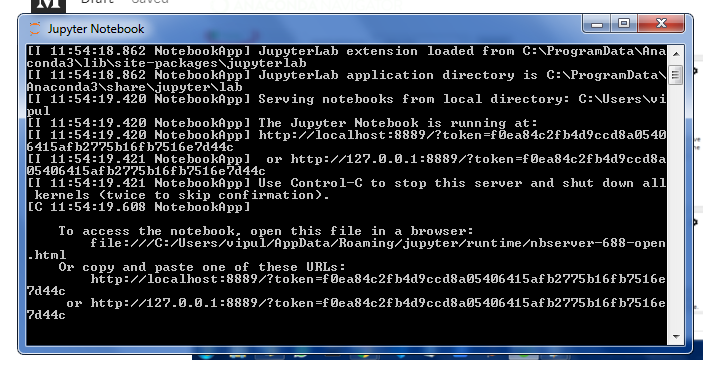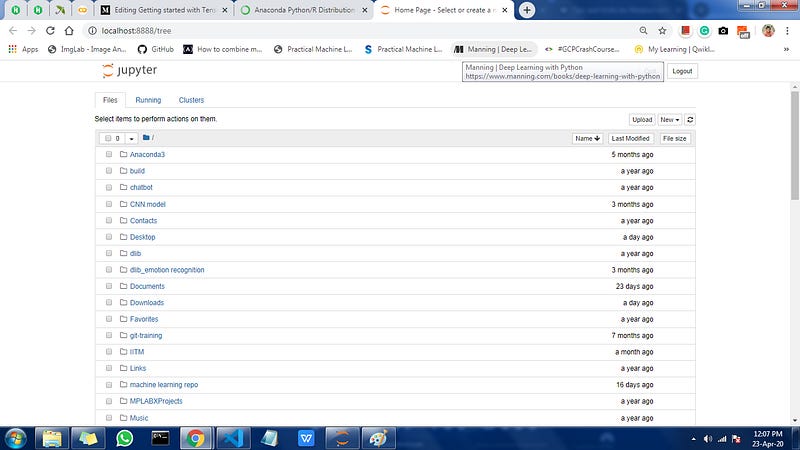Getting started with TensorFlow-2.0 And Installing in windows
A practitioner’s guide for installing TensorFlow-2 in python 3.7 and running a basic program to check it
A practitioner’s guide for installing TensorFlow-2 in python 3.7 and running a basic program to check it
This is just an introduction to the TensorFlow blog. The scope of this blog is limited to just an introduction point of view for beginners in the deep learning era. This is just the first blog of my series I am going to post many exciting blogs related to machine learning and deep learning onward. So do follow and if u like the blog don’t forget to give one clap. So let’s get started.
Why I'm writing this blog?
Because a lot of people learning today python as the programming language and for the new Industry 4.0 Technologies like AI/ML python is one of the primary languages. I have seen a lot of beginner learners in the field of Deep learning the face issue to install the TensorFlow on a windows machine. That's why I am writing this blog.
Prerequisite
So firstly you need a pc with windows operating system with windows 7/8/10 or even windows-XP.
Setup Environment for TensorFlow:
Note: If you have already installed anaconda on pc skip these steps Goto step 3
Step1. Download and install anaconda with python 3.7 from this site https://www.anaconda.com/distribution/
Note: carefully choose between 64 bit and 32bit system. to check which system u have go on Desktop and follow rightclick_on>mycomputer>rightclick_on>properties>find the system type on the page in system section.
Step 2. After downloading and installing anaconda go into start Menu>search for Anaconda Navigator >double click on it/open it.
Step3. After opening Anaconda Navigator get in the environment section search for Tensorflow refer to the following image select the package and install it. wait until it completes it may take time based on your internet speed.
Now we are going to install Jupyter Notebook to run the codes in it. firstly we install in then and then I will show what is Jupyter notebook is.
To install the jupyter notebook follow My steps:
Inside the anaconda Navigator click on Home>search for jupyter notebook > click on install button u can refer to the following image.
Note: it may take time according to internet speed
2. After completing the installation u see the Launch button in the same place as the install button click on that.
3. wait for some time it opens a new window something like this if your default browser is set then it may open a new tab in the default browser.
4. If no page opens u may see something like this open in notepad or any text viewer mine was visual code editor you may have something different window pop up content that is the same. So from that window copy, the link similar kind of link shown in your window
paste this link inside your browser’s address bar/ URL section and hit enter. Then this kind of page will open.
5. Click on the New > click on python3 this will open a new page something like this
So your environment with TensorFlow 2.0 is stepup lets test it .
on the newly open tab page type the following code to import TensorFlow
as shown in the following image
copy and paste the following code into the jupyter notebook.
and then press the CTRL+Enter button on the keyboard to run the code.
If you got output like this then your TensorFlow 2.0 is installed on your windows machine congratulation u have successfully installed TensorFlow 2.0 on your windows machine. In the next blog series, we are going to develop our first neural network using TensorFlow 2.0.
All right guys if this blog somehow helps you to solve your problem please give one clap to it. This is just like a boost to me so that I will get motivated to write more blogs.
If you have any problem installing you can contact me on medium chatbox or otherwise do message me on LinkedIn.
About Me
Hi everyone I am Vipul Gote
LinkedIn- https://www.linkedin.com/in/vipul-gote-21a923183/
Twitter- https://twitter.com/vipul_gote_4
Github-https://github.com/vipulgote1999?tab=repositories
If you want to ask me some questions, report any mistakes, suggest improvements, or give feedback you are free to do so via the chatbox on the website or by mailing me at —
vipulgote4@gmail.com