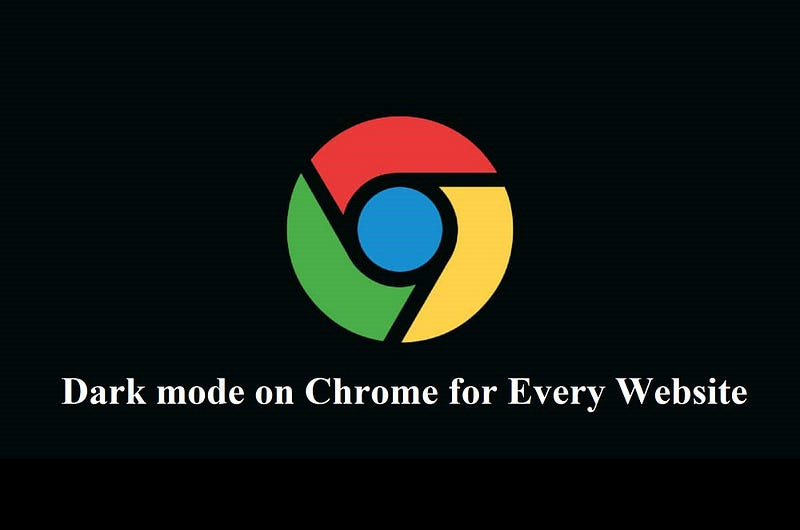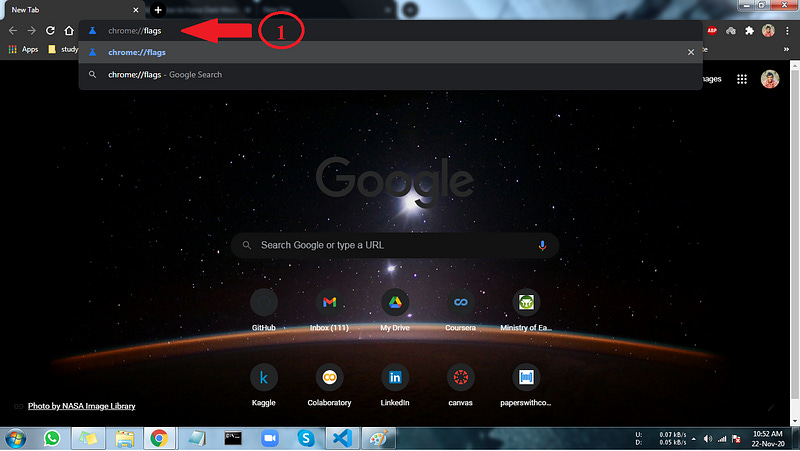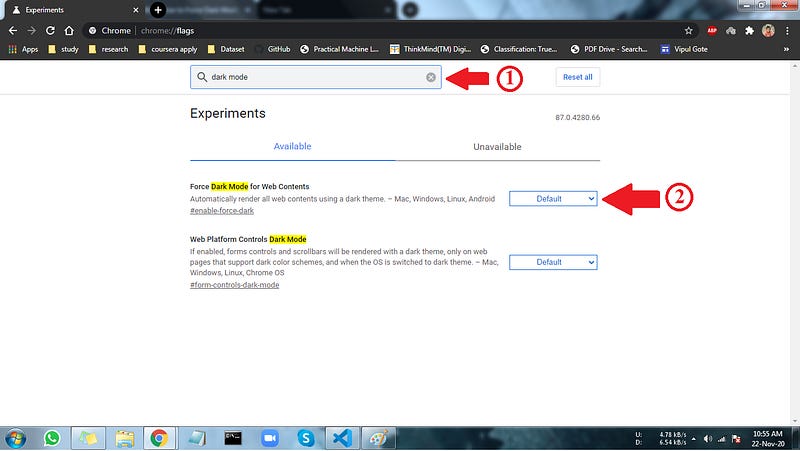How to Force Dark Mode on Every Website in Google Chrome
This is simple guide to turn on dark mode on each website for chrome browser
This is simple guide to turn on dark mode on each website for chrome browser
Chrome 78 has a new trick up its sleeve. It can forcibly enable dark mode on every website you visit, putting an end to those blinding white backgrounds on your nice dark desktop.
Update: As of Chrome OS 78, this flag apparently causes serious problems on Chrome OS. Don’t try it if you’re using a Chromebook or you’ll need to reset Chrome OS afterward.
This is a Brute-Force Solution
Google Chrome already has a built-in dark mode. Websites can automatically switch to dark mode if you’re using it, assuming the site supports this. But most websites don’t have automatic dark mode — or any dark mode.
Rather than waiting for millions of websites to jump on the dark mode bandwagon, Chrome’s new “Force Dark Mode for Web Contents” option will turn all those bright websites dark. It’s a little like using “Smart Invert” on an iPhone — light colors will turn bright, but it’ll leave images alone.
This is a brute-force solution, and it won’t be as pretty as waiting for websites to enable their own shiny new dark themes. But it’ll turn the web dark everywhere. Previously, you could download and install browser extensions that automatically turned light websites dark. Now, it’s built into Chrome.
How to Enable Normal Dark mode which is supported by chrome
To Enable dark mode on each site we have to do it manually most of the time but like i have shown u in below image:
As you can see in the above image. There's another way of enabling dark mode is with following steps with i have listed down.
Enabling this option won’t turn on dark mode on Chrome — for that, you’ll need to enable your operating system-wide dark mode option. For example, on Windows 10, head to Settings > Personalization > Colors and select “Dark” under Choose Your Default App Mode. On macOS, activate dark mode from System Preferences > General.
Note: Sorry guys i don't have a windows 10 on pc that’s why i am not able to show this process steps but i have listed it down u can follow this steps for dark mode on windows 10.
How to Force Dark Mode on All Websites in chrome
Want to try it out? This option is available as a hidden flag in Chrome 78. Like all flags, it’s an experimental option that may change or be removed at any time. It one day may graduate to a proper option on Chrome’s Settings screen, or it may vanish completely.
To find it, type “chrome://flags” into Chrome’s Omnibox or type in url section and press Enter.
Search for “Dark Mode” in the search box at the top of the Experiments page that appears.
Click the box to the right of “Force Dark Mode for Web Contents” and select “Enabled” for the default setting.
Click “Relaunch” to relaunch Chrome. Chrome will close and relaunch all your open web pages. Be sure to save any content on those pages — for example, things you’ve typed in text boxes — before re-launching the browser.
Note: Be Careful with this step this step will close all your active tab if u have something important make sure to save it and then perform this step
Congratulation you have successfully activated Dark mode on your Chrome for all websites.
After Relaunch Browse and see how it works. If you don’t like it, head back to Chrome’s Experiments screen, change this option back to “Default,” and relaunch the browser. Chrome will stop messing with website colors after you disable this option.
You can also try other Force Dark Mode options. The different modes will products different results on web pages. Some of them will even invert light images, turning those images dark. This will make images look different, of course, but it may be convenient if you want a consistently dark desktop.
Don’t feel compelled to use dark mode if you don’t like it. Dark mode is trendy, but it may not actually be better for you. Despite that, we love dark mode anyway.
About Me
Hi everyone I am Vipul Gote
LinkedIn- https://www.linkedin.com/in/vipul-gote-21a923183/
Twitter- https://twitter.com/vipul_gote_4
Github-https://github.com/vipulgote1999?tab=repositories
If you want to ask me some questions, report any mistake, suggest improvements, or give feedback you are free to do so via the chatbox on the website or by emailing me at —
vipulgote5@gmail.com